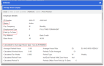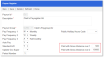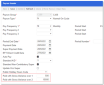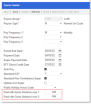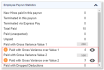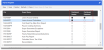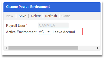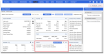Version 15.8.07 New Features
Administration
73703
This enhancement delivers the final phase of Calculate Average Hours Independently from Leave Classifications & Leave Accruals or Legislative Average Hours, introduced in the last release. This solution provides the ability to setup average hours independently from leave accrual methods and leave types. This helps to set up legislative averages against the employee records matching their country/state legislations they can be used in calculations for Leave Payments. This creates the foundation for Leave Payments using Average Hours which fulfills Australia LSL legislation compliancy.
The following updates have been implemented:
New Capabilities
-
Average Hours Summary History screen
-
A new Average Hours History button has been added to the Average Hours Summary screen, where when clicked opens a new Average Hours Summary History screen.
-
This screen displays the change history records created by manual changes and system updates. System applies a smart filter to display all manual changes as the default option. Standard filter options and pagination options are also available on this screen.
This feature provides quick visibility to Average Hours Summary History.
-
-
Average Hours Summary - Detail Report
-
This new report can be accessed via Administration > Reports > Leave > Average Hours Summary Detail Report option.
-
Upon execution of the report, Preceda will generate separate csv files to the Console > Data Files for all applicable employees. System will also generate an extract (PRP571R1 report) for Average Hours Summary Detail Report.
-
This report will display applicable employee's detail records and earning history records.
This report provides the ability to validate and reconcile Average Worked Hours vs Average Hours Detail and Earnings History records. Furthermore, this helps to eliminate extensive manual work in preparation of Average Hours information.
-
Existing Screen Enhancements
-
Average Hours Enquiry screen
-
Two (2) new read-only fields have been added to this screen:
-
Status
-
Paid Up to Date
-
-
-
Average Hours Detail Screen
-
Pagination has been introduced to this screen.
-
The Average Hours Details records generation process has been improved
-
-
Average Hours Summary Screen
-
The Average Hours Rule prompt has been set to read-only for existing records in the browse-list. You will need to use the drilldown screen to change the Average Hours Rule attached to existing records.
-
Integration
74892
The Preceda to Dayforce Migration uses a series of Dayforce Data Load Extractor views designed specifically for use with the Dayforce Activate tool, to quickly and seamlessly setup and configure a customer's Dayforce instance, and onboard their employees.
For this enhancement, the process and efficiency of migrating Preceda customers to Dayforce via Activate has been improved.
Below lists the improvements implemented:
-
For Preceda customers that are not requiring Integration between products, a new option, M, has been added to Position 1 of Preceda Variable *PP_DFI_STATUS. For these customers there is no need for generating export files during Close Payrun or displaying the File Submission screen. They only require access to the features related to migrating data from Preceda to Dayforce.
Preceda Variable Position 1 Options Description *PP_DFI_STATUS M Dayforce Migration features are enabled.
-
Dayforce Configuration screen & Extractor view is available.
-
Dayforce Data Loads Extractor views are available.
-
-
The existing Dayforce Data Load Extractor views have been refined to improve alignment with current Activate templates.
-
Extractor View for Dayforce Employee Data
-
The Employee Data Extractor view has been updated to exclude all 'R' version employees.
-
A new field, Middle Name, has been added to the Employee Data view.
-
-
Extractor View for Dayforce Employee Address Data
-
The Employee Address Data Extractor view has been updated to exclude all 'R' version employees
-
The Employee Identifier field has now been updated with the correct spelling.
-
-
Extractor View for Dayforce Site Addresses/Org Site Data.
-
The Location field is a linked sub-report displaying that the extractor view only includes Location Details which are attached to the employees from Payrun Groups selected as an Integration Candidate on the Dayforce Configuration screen.
-
-
Extractor View for Dayforce Legal Entity Data
-
The Level 1 field is a linked sub-report displaying that the extractor view only includes legal entity details for Employer Information records which are attached to the employees from Payrun Groups selected as an Integration Candidate on the Dayforce Configuration screen.
-
The logic on how to populate the Company ID field has been updated:
-
When database is AU, the Company ID field will be the same value as the ABN/WPN from Employer Information screen.
-
When database is NZ, the Company ID field will be the same value as the IRD Number from Employer Information screen.
-
-
-
Extractor View for Dayforce Personal Data
-
The Common Name field in the Personal Data view will be populated with the same value as in the Preferred Name field from the Personal screen.
-
-
Extractor View for Dayforce Work Pattern Data
-
Below is the summary of changes implemented for the Work Pattern Data Extractor view:
Position 1 Options Description XRefCode This has been removed. EmployeeNumber Employee Identifier FirstName First Name LastName Last Name ContractXrefCode Work Contract StartDate Effective Start Date Effective End Date BaseHours This has been removed. WorkPatternLengthDays Work Pattern Length Days WorkPatternDayIndex Work Pattern Day Index ShiftTypeXrefCode Shift Type ShiftTimeBegin Shift Time Start ShiftTimeEnd Shift Time End NetHours Net Hours OrgXref Organization XRefCode This has been removed.
-
-
Extractor View for Dayforce Tax Information NZ
-
The Tax Information NZ Extractor view has been updated to only include employees from the Payrun Group/s selected as an Integration Candidate on the Dayforce Configuration screen.
-
-
Extractor View for Dayforce Tax Information AUS
-
The Employee Identifier field has now been updated with the correct spelling.
-
-
Extractor View for Dayforce Employee Superannuation Data
-
This view has been updated as it previously does not fully cater for all types of Allow/Deduct codes relating to employer and employee Superannuation contributions.
-
The Contribution Type field has been updated to check the Classification of the A/D Code when A/D Type = SUPR to ensure that this field is populated with EMPLOYER or VOLUNTRY correctly.
-
The Contribution Amount field has been updated to populate the related amount when the A/D Classification = 3 or 4.
-
The Contribution Percent field has been updated to populate the related percentage when the A/D Classification = 8, P, or R.
-
The Apply Quarterly Max Base Cap for ER SA field is now set to YES if the Check Maximum Earnings field on the Superannuation screen is checked.
-
-
-
Extractor View for Dayforce Emergency Contact Data
-
The following corrections and updates have been implemented for the Emergency Contact Data Extractor view:
-
Last name is spelt correctly, but Activate is case sensitive and requires this field to be Last Name.
-
This has been updated to exclude all R version employees.
-
Employees with no contact details in Preceda will now be excluded from this file.
-
The Country field is a mandatory field, so it will be populated based on the Operating Country of the database:
-
For New Zealand, the value will be NZL.
-
For Australia, the value will be AUS.
-
-
-
-
Extractor View for Dayforce Contact Info
-
The following corrections and updates have been implemented for the Contact Info view:
-
Extractor View for Dayforce Tax Information AUS
-
Last name is spelt correctly, but Activate is case sensitive and requires this field to be Last Name.
-
This has been updated to exclude all R version employees.
-
The Country has been updated so it will be populated based on the Operating Country of the database:
-
For New Zealand, the value will be NZL.
-
For Australia, the value will be AUS.
-
Note that these are also added as Report Manager Packages.
-
Access to the Report Manager Package will only be possible if Position 1 of Preceda Variable *PP_DFI_STATUS = A or M
-
-
-
-
New Extractor Reports and Report Manager Packages have been introduced
-
A new Extractor Report - Getting Started has been created. This is a one click process to run all of the Activate Getting Started Data Loads via Report Manager.
This report is available in both AU and NZ environments.
-
The main report will contain all fields from Employee Data Extractor View, with sub-reports for the fields from:
-
Employee Address Data Extractor View
-
Site Addresses/Org Site Data Extractor View
-
Legal Entity Data Extractor View
-
-
Access to this Report Manager Package will only be possible if Position 1 of Preceda Variable *PP_DFI_STATUS = A or M.
-
-
Below lists the other newly added reports.
Australia
-
Personal Data
-
Contact Info Data
-
Emergency Contact Data
-
Manager Direct Data
-
Employee Balanced Data
-
Work Pattern Data
-
Fresh Start Employee Data
-
Direct Deposit Data AUS
-
Tax Information Data AUS
-
Employee Superannuation
New Zealand
-
Personal Data
-
Contact Info Data
-
Emergency Contact Data
-
Manager Direct Data
-
Employee Balanced Data
-
Work Pattern Data
-
Fresh Start Employee Data
-
Direct Deposit Data NZ
-
Tax Information Data NZL
-
-
-
The Dayforce Readiness section of System Health Check has been updated to assist with preparation and cleansing of customer data.
-
A new Download button has been added, beside the Eye icon, to the items with exceptions.
The downloaded file will be in Mapper CSV format - where available - with a record for each exception from the check, populated with the employee ID or reference table code relating to the exception.
Below is a list of the Dayforce Integration Readiness System Health Check items that will have the exception file Download button available:
Health Check Item CSV Format Dayforce - Employee Date of Birth must nost be blank M000211/M000211NZ – Personal Dayforce - Employee Country must not be blank Dayforce - Employee State/Region must not be blank Dayforce - Employee Position Location must not be blank M000211/M000211NZ – Personal Dayforce - Position Location State/Region must not be blank M000083 – Location Details Effective Start Date Dayforce - Position Location City/Suburb must not be blank Dayforce - Employee bank split Account Number must not have dashes or alpha characters M000656/M000656NZ – Bank Details Dayforce - Employee Costing Department must not be blank M000213 – Costing Details Dayforce - Employee must not be linked to a Salary Code M000214 – Change Pay Rate Dayforce - Employee Base Pay Rate Frequency must be either A or H Dayforce - Employer Country must not be blank No Mapper – Generic CSV format Value will be "SYVLMSCX" Dayforce - Employer State must not be blank
-
Payroll
74798, 75578
The PAYG Tax Report process has been updated to make use of the EFT Security feature, which provides the option for outputting the PAYG bank file to a secure Collection folder; instead of the Payroll team member downloading the file from the Console.
When the Download PAYG Tax File process is run, the program now references Preceda Variable *PP_EFT_SECURITY to determine where the Bank File is to be output to:
-
If Position 32 = 'Y' - Bank File will be saved to the Collection Folder.
-
If Position 32 <> 'Y' - Bank File will be output to the Datafiles tab of the Console for the User who ran the process.
Additionally, the following updates were also implemented:
-
A new option has been added to Preceda Variable *PP_EFT_SECURITY to control the Collection Folder File Name format.
-
If the Position 33 = P, the Pay Group name will be used as prefix for the file format (PayGroupCode_PAYGTAX_EFT.aba)
-
If the Position 33 is Blank or not P, the default file format will be used (PAYGTAX_EFT.aba)
-
-
A new option has been introduced to Program Control PR423 to enable Payrun Group as a mandatory selection.
-
If PR423 Position 20 = Y, the Payrun Group is set as a mandatory field to run the PAYG report.
-
If PR423 Position 20 = not Y, the Payrun Group is not set as a mandatory field to run the PAYG report.
-
74791
The following updates have been implemented to improve the generation of Flexibility Notes in Pay slip:
-
The Pay slip will now only display a single note for each distinct Hours Code used for leave payments to make the Flexibility Notes more readable and understandable for users, especially if a significant number of Flexibility Leave records exists in a single Pay slip under the same Hours code.
-
When generating multiple Pay slips, Flexibility Notes will only be displayed in the applicable Pay slip.
48690, 72410, 74363
The Payrun Dashboard has been updated with several enhancements for this release.
Below lists the updates for the Payrun Dashboard:
-
Configurable Gross Variance
-
View and Download Reports
-
Reset Payrun Reason
Configurable Gross Variance
The Payrun Dashboard displays two (2) statistics reporting Gross Variances between the current and previous payrun results, with the criteria of the statistics being pre-defined by the system. Based on customer feedback and suggestions, the variance values have been updated to be configurable at a Payrun Environment level, so you will be alerted with the Gross Variances that are relevant for your each payrun group. Through being able to configure the gross variance values, it is possible to achieve a more precise and purposeful comparison, thereby improving statistical analysis efficiency.
The Gross Variance displayed in the Payrun Dashboard can be configured via Payrun Register and Payrun Header screens.
-
Two (2) new fields have been added to both screens: Paid with Gross Variance Over 1 and Paid with Gross Variance Over 2.
-
By default, the Paid Gross Variance Over 1 field is pre-filled value of 500 while the Paid Gross Variance Over 2 is 10000.
-
The Gross Variance fields in the Payrun Header screen will simply retrieve the amount available in the Payrun Register screen. If blank, it will also automatically set up Paid Gross Variance Over 1= 500 and Paid Gross Variance Over 2 = 10000.
-
Payrun Header screen's Gross Variance Value can be overridden and will not impact the original source and the value that will be used for next time.
-
Note that the allowed values for the fields are positive non-zero number and the second value must be greater than the first value.
-
When the new values are saved, the statistics on the Payrun Dashboard should reflect the new results when the Employee Payrun Statistics are next updated.
View and Download Reports
Users can now view and download reports easily from Payrun Dashboard screen instead of having to use the Console.
To enable this, users need to tick the new checkbox fields available in the Report list section of the Payrun Register screen:
-
Dashboard Review - when ticked for a particular report, it will allow Users to review the report from Payrun Dashboard screen.
-
Dashboard Download - when ticked for a particular report, it will allow Users to download the report from Payrun Dashboard screen.
Note that the Payrun ID where the reports were enabled to be reviewed and downloaded needs to be saved as an active environment via Change Payrun Environment screen for the reports to be available in the Payrun Dashboard screen. When it is not selected as an active environment, the Reports module will display in the Payrun Dashboard screen but will be blank.
The Report module will be available on the Payrun Dashboard screen, listing all the reports that have been configured accordingly.
Reset Payrun Reason
When resetting the Payrun via the Dashboard, a pop-up window will appear allowing the users to input a reason summarising why the Reset was performed. This record will be useful for the users to track payrun actions and error management. Note that this is an optional step, users can still process payrun reset without any reasons recorded.
-
The pop-up window has two fields: Reset Payrun Reason and No. of Corrections.
-
Reset Payrun Reason field supports up to a maximum of 100 characters.
-
No. of Corrections field accepts blank, 0, or any positive number less than 9999.
-
-
To report over the information entered in the new Reset Payrun Reason field, a new extractor, Payrun Reset History has been introduced.
It can be accessed via Extractor>Payroll>Reports>Payrun Extract>Payrun Reset History. The available fields for the extractor view are the following:
-
User ID
-
Payrun ID
-
Payrun Environment
-
Pay Group
-
Pay Period End Date
-
Job Start Date
-
Job Start Time
-
Reset Reason
-
No. of Corrections
-
74363
Performance improvement has been applied for customers using the inside Payrun Hours based Leave Accruals process.
A significant Payrun performance improvement can be expected when using this feature and there are many terminated employees in the current Payrun Group.